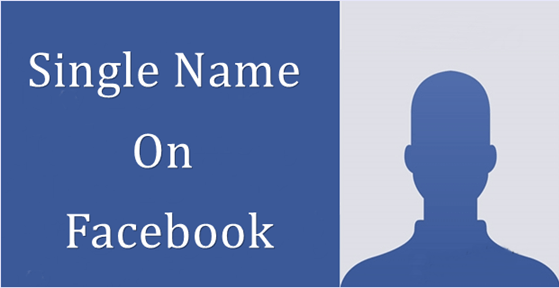Hide Last Name On Facebook And Show Single Name On Facebook Like "Umar"
Method:-
Step #1:- Log In To Your Facebook Account And Open "Account Setting".
Step #2:- Change Language Into "Bahasa Indonesia".
Step #3:- Now, You Need To Show Facebook That You Are From Indonesia So That Facebook Will Believe As Though You Are Indonesian.This Will Allow You To Have Single Name On Facebook.To Do This, Click Here And Follow The Instructions.
Step #4 :- Now Press WinKey + R To Open Run Window.
Type "inetcpl.cpl" And Hit Enter.
Step #5 :- In The Local Area Network (LAN) Setting Dialogue Box, Click On "Connection" Tab.Then Click On The "LAN" Setting Button.
Step #6 :- Tick The "Use Proxy server For Your LAN" Option.
Paste The Proxy And Port Address Which You Got From The Above Link (Reference Step # 3).
(Note:- You Don't Refer To The Proxy And Port Address In The Above Screen Shot.Always Depend On Refresh And New Proxy.)
Step #7:- Click On The OK Button.Now Try To Change Your Name On Your Facebook Account As You Do Normally.Leave The Last Name Empty.Enter Your Password And Save Settings.
And Facebook Has Accepted Your Name Change Now.
After Changing Your Name, Please See That You Revert The Setting You Have Made.
That Is, Remove The Proxy And Port From The LAN Setting And Change Your Facebook Language.